Sync Filter Manager
Sync Filters are created automatically based on certain instances that occur while AutoTrading. The main situations these are created are:
1) If you choose to not enter open positions when setting up AutoTrade, a Sync Filter is created to prevent you from joining the existing positions
2) If you do not have permission for a certain instrument or symbol
3) If you manually adjust or close a trade using the manage positions screen
That being said, although Sync Filters cannot be manually created, they can be managed by you.
AutoTrade -> Control Panel -> Advanced: Sync Manager button
If you do not see the button, this means you do not have any Sync Filters to manage.
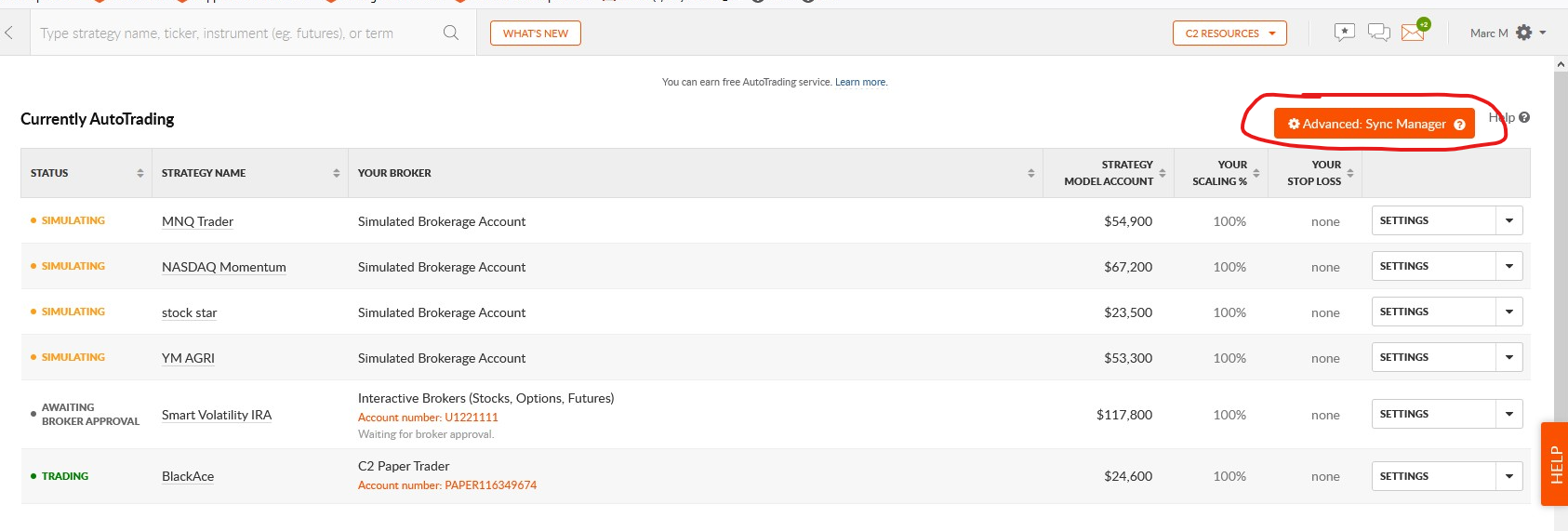
Please keep in mind that if you remove a Sync Filter, you cannot re-create it. So pay extra attention to what you are doing before you actually delete a filter. Deleting filters will result in AutoSync taking action. Anything that the filter was "preventing" will no longer be in place and AutoSync will do its magic and get your account in sync with the strategy now that the filter is deleted.
Note: You cannot create a SyncFilter.
Related Articles
How do I search for trading systems based on certain criteria?
The Grid is your one-stop sorting/searching resource on C2. It's a pretty robust feature so it will take some hands-on experience to really get the full benefit of it, but to help with the learning curve, I'd like to point out a couple of things to ...How does AutoTrading work exactly?
Our AutoTrading technology allows signals from C2 trading systems to filter through to your live brokerage account according to your AutoTrading permissions. Traders can subscribe to any C2 system and use the AutoTrade setup wizard to enter their ...The C2 Score Workbench
What is the Strategy Manager C2 Score Workbench? Collective2's Quant Team is continually analyzing strategy performance. We try to determine which statistical factors, if any, are predictive of future strategy performance. We use a proprietary ...How to get started for BrokerTransmit?
The BrokerTransmit configuration process allows you to link your brokerage account to an existing or new strategy. Here are the steps on how to proceed: Log into C2. Go to the Manager Tools section on the left hand side of the screen and click on ...How do I re-enable AutoSync?
Go to Invest / AutoTrade -> Control Panel: https://collective2.com/autotrade-control-panel You will see red text that says: "Auto-Sync has been turned off". Click the "Turn On" button to re-enable AutoSync.