How to change my Username and Profile name?
To change your Username -
Click on your name or image on the upper right of the screen. Select General Account Settings to reach the Account Management page. Click on the GENERAL tab and type in your preferred name. This name is displayed beside your system name.
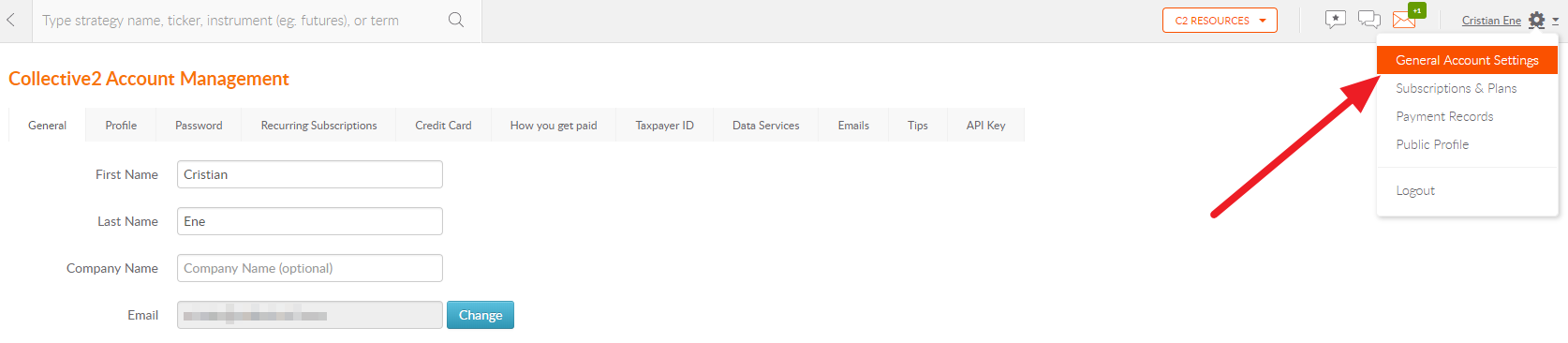
To change your Username -
From Account Management page, click the PROFILE tab and change your screen name.
When done, remember to click the green Save Changes button at the bottom of each tab.
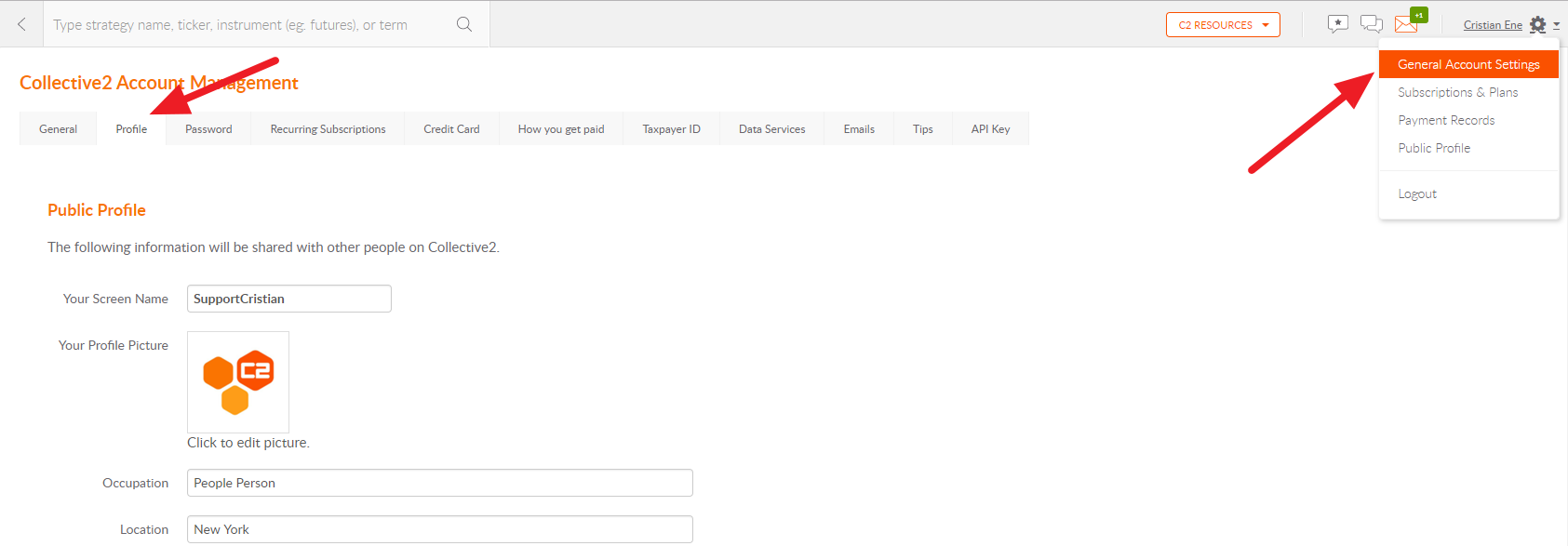
Have in mind that you can have your own name visible on C2 or your profile name.
You can change that by clicking on your name or image on the upper right of the screen. Select Public Profile, select Edit, and click on Show real name / Hide real name. All you have to do is save and you are set.
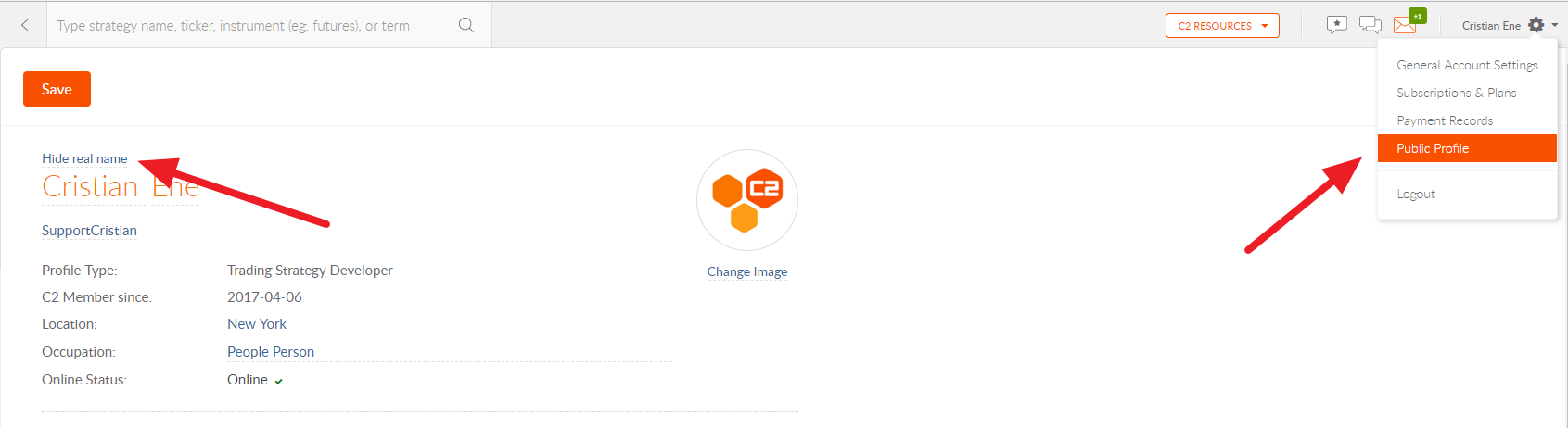
Related Articles
Can I change my primary username in my Mexem account?
No, the primary username is created at the point of account application and is correlated with the account permissions, trading capabilities, and login access in addition to disclosures, agreements and acknowledgements. It is not possible to edit an ...Can I change my primary username in my broker account?
No, the primary username is created in the beginning of the account application process and is correlated with the account permissions, trading capabilities, and login access in addition to disclosures, agreements and acknowledgements. It is not ...Editing your C2 Profile (alias, strategies, experience, etc)
You can edit what people see about you on C2 by editing your C2 Profile. Click on your name in the top right hand corner of any C2 screen. From the drop down, click on Public Profile. You will see a screen of what people see about you. Click "Edit" ...How do I change my email on C2?
Click your name in the upper right corner and select General Account Settings. This will take you to the Account Management screen. Go to the Emails tab and enter your new email. Click Change. You will then be asked to verify the new email. C2 will ...Can I change my strategy's instrument description?
The instrument description after you create the strategy is automated and will change over time based on medium term trades. It's not something that we need to manually adjust. So it doesn't matter what you chose initially. As soon as you begin ...